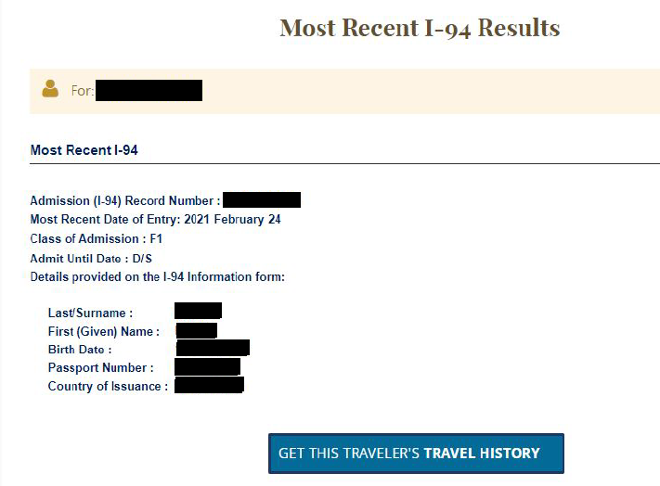Read through this guide as you prepare to submit your online OPT application.
Submitting a complete application is your responsibility, and USCIS will make the decision to approve or deny your request. Remember that you need to have your OPT I-20 recommendation from OIS before you submit anything to USCIS. You will request your OPT I-20 by completing the OPT Checklist (Submitting Online Application) in the F-1 Practical Training menu in Atlas
If you are applying for OPT via mail, please use our paper OPT application guide.
STEP 1: Assemble the items on the checklist below.
STEP 2: Create a myUSCIS online account (if you do not already have one) to file online the I-765 Application for Employment Authorization.
STEP 3: If you would like to briefly review your application with an advisor after assembling the items on the checklist below, you will need to complete the Request Advisor Review: OPT Application Documents e-form. You will need to generate the PDF of your I-765 application by clicking “View draft snapshot” to upload in Atlas. Meeting with an advisor is optional. If you would like to meet with an advisor, after your documents are uploaded, call OIS at 812-855-9086 to schedule a 10 minute OPT Quick Review Appointment.
STEP 4: Submit your OPT application online.
STEP 5: Upload your receipt notice for your OPT application in your OPT Checklist. Wait 2-5 months for your OPT Card, and after it is received, upload your EAD in the OPT Checklist. Processing times may vary and can be longer than estimated timeframes.
STEP 6: Follow your case status through the USCIS “Check Your Case Status” tool or through your USCIS online account.